The HIPAA compliant software (The current full install is version 3.15) has a black and white "rectangle" icon that is password protected. An example of the icon is shown below:
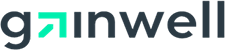
About the New Gainwell Technologies
Provider Electronic Solutions
Provider Electronic Solutions enables you to verify recipient eligibility, check fee-for-service claims status, perform electronic fee-for-service prior authorization requests, submit electronic fee-for-service claims reversals and adjustments on behalf of Alabama Medicaid recipients. Providers who bill Medicaid claims electronically receive the following benefits:
- Quicker claim processing turnaround
- Immediate claim correction
- Enhanced online adjustment functions
- Improved access to eligibility information
- On-line submissions of Fee-for-Service Prior Authorization (PA) requests
Provider Electronic Solutions is available at no charge to Alabama Medicaid providers. The HIPAA PES software will allow connectivity using an Internet Service Provider or a dial-up modem.
System Requirements
Before installing Provider Electronic Solutions, you must ensure you have the proper equipment. Provider Electronic Solutions is designed to operate on a personal computer with the following specifications:
| Minimum: |
Recommended |
- Microsoft Internet Explorer Version 6.0
- Pentium III
- Windows 2000
(service pack 4 or higher)
- 256 Megabytes RAM
- 1024 x 768 Resolution
- 56K Baud Rate modem (required only for dial-up transmission)
- 100 Megabytes free Hard Drive space
- Dial-Up Networking (If user has no ISP, Internet Service Provider)
|
- Microsoft Internet Explorer Version 6.0
- Pentium IV
- 512 Megabytes RAM
- 1024 x 768 Resolution
- 56K+ Baud Rate modem (required only for dial-up transmission)
- Printer with 8pt MS Sans Serif font (Optional)
|
Software Installation and Upgrade Information
Please note that the download process may take a long time due to the size of the application and depending upon the speed of your connection.
Upgrade versions of the software do not replace a full installation. You must re-install Provider Electronic Solutions if the files or programs are damaged or deleted. Contact the EMC Helpdesk for assistance.
Installation Procedures
You should install your Provider Electronic Solutions software only once, unless the software is damaged while on your PC or if you are running Windows NT/2000, which requires an additional (workstation) installation for each user.
Updated versions of the software contain enhancements to the application. These updated releases may be downloaded directly from the Web Portal. See Section 2.6, "Installing Software Updates", of the PES user guide for more information.
NOTE:
Providers are strongly encouraged to exit all other Windows programs before running the setup program. This includes MS Word, e-mail systems, or other applications.
These instructions assume you are familiar with your Web browser and have used it to access the Internet and download information. Please ensure that you have Adobe Acrobat Reader installed on your computer before following the instructions below.
Instructions for Gainwell Provider Electronic Solutions Full Install
- Review the information on the page. Use the scroll bar to move down the page, until you see the latest Provider Electronic Solutions Full Install. Click on the "ZIP" image under the Download column below. (You must have an unzipping program to extract this file, if you do not have a unzipping program you will need to download one from http://www.winzip.com/prodpagewz.htm)
- Your browser may ask you if you want to open the application or save it to disk. Choose "Save it to Disk" then click on "OK" button to choose a directory on your hard drive. Please note this application is too large to fit on a 3.5" diskette. If you choose not to save it to your hard drive, you must have a Zip drive, CD/ROM Write-Once-Read-Many (WORM) recorder, or some other method for saving large files.
- Wait while the Zip file downloads. The download time varies depending on your Internet connection, your PC's processing speed, and other factors. When the download is complete, access the Zip file through Windows Explorer or File Manager if your download screen closes and continue to step 5, if it does not close than continue to step 4.
- After the download has completed, the download box will ask if you wish to OPEN, OPEN FOLDER, CLOSE. Choose "OPEN". A new box will appear.
- Double click on "setup.exe" (a blue computer icon may be displayed.) Wait until the Setup Screen Welcome window displays.
- Click NEXT after reviewing the text in the window. The setup window will display.
Typical - Installs all the files, including the database. This installation is used to install the software to a stand-alone PC, or to initially install the software to a network server. Most installations will be typical installations.
Workstation - Used to add the software to additional PCs that are connected to a network server, where all users share a database. This installation type does not load the database files to the PC; however, it does allow for sharing the database files that were installed to the network.
- Click "Next" to install the application to the default destination folder.
- Click "Next" to choose the default destination folder (recommended) or click Browse to select another destination folder. Then click "Next" to advance the setup program. The following message displays:
Please note the database destination folder for future WORKSTATION setups.
- Click "OK" to access the Setup Complete window. Click "Finish" to complete setup.
| Description (.zip) |
Date |
Download |
Provider Electronic Solutions Full Install - version 3.15
DO NOT install this version if you are attempting to upgrade. This is ONLY a Full Install. The upgrades are located at the bottom of this web page. |
March 8, 2024 |
 |
Provider Electronic Solutions Full Install - version 3.14
DO NOT install this version if you are attempting to upgrade. This is ONLY a Full Install. The upgrades are located at the bottom of this web page. |
July 28, 2023 |
 |
Provider Electronic Solutions Full Install - version 3.13
DO NOT install this version if you are attempting to upgrade. This is ONLY a Full Install. The upgrades are located at the bottom of this web page. |
Oct. 1, 2022 |
 |
Provider Electronic Solutions Full Install - version 3.12
DO NOT install this version if you are attempting to upgrade. This is ONLY a Full Install. The upgrades are located at the bottom of this web page. |
March 19, 2021 |
 |
Provider Electronic Solutions Full Install - version 3.11
DO NOT install this version if you are attempting to upgrade. This is ONLY a Full Install. The upgrades are located at the bottom of this web page. |
June 8, 2020 |
 |
Provider Electronic Solutions Full Install - version 3.10
DO NOT install this version if you are attempting to upgrade. This is ONLY a Full Install. The upgrades are located at the bottom of this web page. |
March 7, 2018 |
 |
Provider Electronic Solutions Full Install - version 3.09
DO NOT install this version if you are attempting to upgrade. This is ONLY a Full Install. The upgrades are located at the bottom of this web page. |
October 20, 2017 |
 |
Provider Electronic Solutions Full Install - version 3.08
DO NOT install this version if you are attempting to upgrade. This is ONLY a Full Install. The upgrades are located at the bottom of this web page. |
June 28, 2017 |
 |
Provider Electronic Solutions Full Install - version 3.07
DO NOT install this version if you are attempting to upgrade. This is ONLY a Full Install. The upgrades are located at the bottom of this web page. |
Feb. 16, 2017 |
 |
Provider Electronic Solutions Full Install - version 3.06
DO NOT install this version if you are attempting to upgrade. This is ONLY a Full Install. The upgrades are located at the bottom of this web page. |
Sept. 28, 2016 |
 |
Provider Electronic Solutions Full Install - version 3.05
DO NOT install this version if you are attempting to upgrade. This is ONLY a Full Install. The upgrades are located at the bottom of this web page. |
Jan. 29, 2016 |
 |
Provider Electronic Solutions Full Install - version 3.04
DO NOT install this version if you are attempting to upgrade. This is ONLY a Full Install. The upgrades are located at the bottom of this web page. |
April 7, 2015 |
 |
Provider Electronic Solutions Full Install - version 3.03
DO NOT install this version if you are attempting to upgrade. This is ONLY a Full Install. The upgrades are located at the bottom of this web page. |
Oct. 26, 2013 |
 |
Provider Electronic Solutions Full Install - version 3.02
DO NOT install this version if you are attempting to upgrade. This is ONLY a Full Install. The upgrades are located at the bottom of this web page. |
Dec. 14, 2012 |
 |
Provider Electronic Solutions Full Install - version 3.01
DO NOT install this version if you are attempting to upgrade. This is ONLY a Full Install. The upgrades are located at the bottom of this web page. |
June 4, 2012 |
 |
Provider Electronic Solutions Full Install - version 3.0
DO NOT install this version if you are attempting to upgrade. This is ONLY a Full Install. The upgrades are located at the bottom of this web page. |
March 16, 2012 |
 |
Instructions for PES Upgrade Download
Make sure you have closed the Provider Electronic Solutions software before attempting to upgrade.
- Review all of the information on this page before downloading the software. Click on the "ZIP" image under the Download column below.
- Your browser may ask you if you want to open the application or save it to disk. Choose "Save it to Disk" then click on "OK".
- A new window (Save As) should appear. To the right of the text, "Save In:", on your new window click on the folder or drive displayed. It will produce a drop down box, which will allow you to choose another directory.
- Locate your (local disk C:) or (Windows C:) drive. To select it, click on it. PLEASE NOTE: If you have installed this software on a networked drive, please choose that drive letter and proceed with the directions below.
- In the larger window, below the text "Save In:", use the scroll bar at the bottom of the window to scroll left or right until you find the ALHIPAA folder. Double-click on it to open it.
- Now double-click on the UPGRADES folder.
- Click SAVE (The download process should begin, please be patient)
- On your desktop, locate and open the Provider Electronic Solutions folder and double click on UPGRADE. If you no longer have that folder access it through Start>>Programs>>AL EDS Provider Electronic Solutions>>Upgrade.
- Click on YES to apply the upgrade, and OK to begin.
- The Welcome Screen should appear. Click NEXT.
- Once it has completed, click FINISH.
- Users must have performed all previous upgrades before applying the newest upgrade. If you are unsure of the version currently installed, please open the software and click on'Help' then 'About' to locate the version you are running.
|
Description (.zip)
|
Date
|
Download
|
| Provider Electronic Solutions Upgrade - version 3.15 |
March 8, 2024 |
 |
| Provider Electronic Solutions Upgrade - version 3.14 |
July 28, 2023 |
 |
| Provider Electronic Solutions Upgrade - version 3.13 |
Oct. 1, 2022 |
 |
| Provider Electronic Solutions Upgrade - version 3.12 |
March 19, 2021 |
 |
| Provider Electronic Solutions Upgrade - version 3.11 |
June 15, 2020 |
 |
| Provider Electronic Solutions Upgrade - version 3.10 |
March 7, 2018 |
 |
| Provider Electronic Solutions Upgrade - version 3.09 |
October 20, 2017 |
 |
| Provider Electronic Solutions Upgrade - version 3.08 |
June 28, 2017 |
 |
| Provider Electronic Solutions Upgrade - version 3.07 |
Feb. 16, 2017 |
 |
| Provider Electronic Solutions Upgrade - version 3.06 |
Sept. 28, 2016 |
 |
| Provider Electronic Solutions Upgrade - version 3.05 |
Jan. 29, 2016 |
 |
| Provider Electronic Solutions Upgrade - version 3.04 |
April 7, 2015 |
 |
| Provider Electronic Solutions Upgrade - version 3.03 |
Oct. 26, 2013 |
 |
|
Provider Electronic Solutions Upgrade - version 3.02 |
Dec. 14, 2012 |
 |
| Provider Electronic Solutions Upgrade - version 3.01 |
June 8, 2012 |
 |
| Provider Electronic Solutions Upgrade - version 3.0 |
March 16, 2012 |
 |
| Provider Electronic Solutions Upgrade - version 2.16 |
April 22, 2011 |
 |
| Provider Electronic Solutions Upgrade - version 2.15 |
October 27, 2010 |
 |